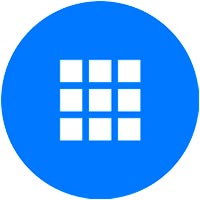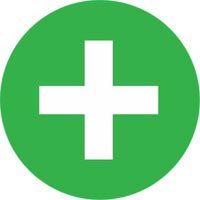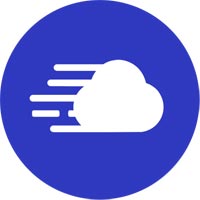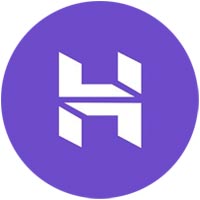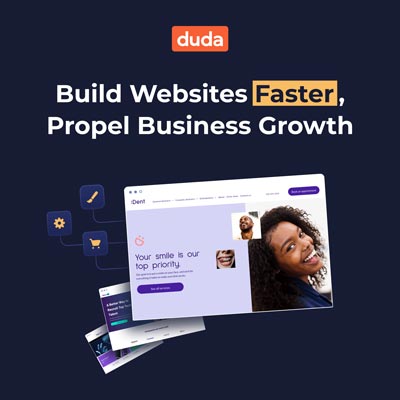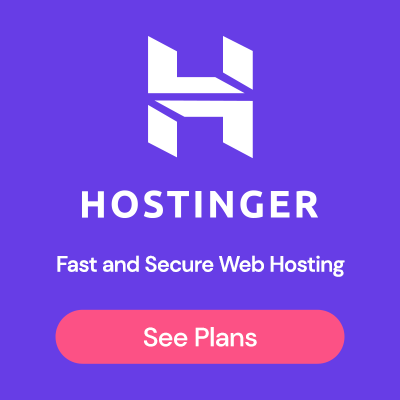If you’re considering jumping into the world of eCommerce, you may be pondering about WordPress. This is understandable because it’s well-known for its superior platform. If you’re ready to take the leap and start developing your eCommerce website, you need to read the comprehensive guide below.
How do I create a WordPress online store? The Ultimate Guide
Now onto the exciting part, and the reason you’re on this post today. Below we detail an A-to-Z guide about how to create a WordPress online store. By following this guidance, you’re able to be set up in a matter of hours. Without further or due, let’s get into this.
Choose your domain
The first step to developing a WordPress store is the domain name. This is what people will type into the search bar to gain access to your website. Typically, this will be your brand name followed by .com, .co.uk, .org, etc – For example, *www.yourbusinessesname.com*.
Domain prices can massively range, but usually, they’re around $10. This depends on the availability of the name, but if nobody has taken it, you can expect to pay this amount.
If you’re not sure about where to buy a domain name, I recommend choosing one of the below suppliers:
Something to consider when you’re purchasing your domain name is SSL certificates. Buying an SSL certificate is a must when building an online store. An SSL certificate is used to establish a secure connection between a server and a client’s browser, which is usually indicated by ‘HTTPS://’ or sometimes on browsers a green lock icon.
Fortunately, setting up SSL on one of the above suggestions is easy. This is because all domain providers offer them as premium add-ons at checkout.
From choosing one of the above, you’re guaranteed that you’ll receive competitive pricing, as well as excellent customer support if needed.
Choose your hosting provider
When choosing a hosting provider, you’re met with a ton of different options. However, not all of them may suit your needs. When selecting, you’re able to choose from three main options, shared, VPS, or dedicated servers. Each offers different benefits, and below is a brief description of each choice, so you’re able to identify which one suits your needs better.
Shared Hosting
In shared hosting, multiple clients and websites use the same server. Without a doubt, many new website owners use shared hosting to begin with. But once they’ve established themselves and started accumulating more traffic, they’ll then invest in a VPS or dedicated hosting plan.
The only real downside to having a shared plan is that it’s shared. From this, when your website grows, performance may suffer. Because of this, if you work hard to get more traffic, you may not be satisfied with a shared hosting program, but considering the price, it is an excellent place to start. Here are the best shared hosting providers:
VPS
VPS is short for Virtual Private Server, and it’s simply the middle ground between shared and dedicated hosting. Instead of sharing one hosting server with a multitude of people, you’re enrolled into multiple servers that can offer you a much more stable runtime.
From this, the VPS can automatically detect the best host for specific customers. For example, if your VPS host has servers around the world, it’ll pick the fastest one for that particular customer. So, if a United States user visited your website, they’ll automatically switch your hosting to a server closer to them. This decreases the chances of the website running slow for the user.
For VPS hosting, you should consider the below suppliers:
Dedicated Hosting
If you want hosting that’ll offer you maximum server resources and security, then dedicated hosting is something you want to consider. Unlike the above, you’ll gain access to your own server. Meaning, you’re not sharing data with anyone, so you’ll have a much faster runtime, a better security system, and more reliability. If you’re considering dedicated servers, you should think about the below suppliers:
Choose an eCommerce plugin & Install it
Now, as we’re aware, to sell on WordPress, you need to download an eCommerce plugin. First, you need to be sure you have the business plan of WordPress. This will allow you to install and run plugins on your site. If you already have this, you should consider the below plugins:
WooCommerce
Without a doubt, if you’re going to choose an eCommerce plugin, you should be considering WooCommerce. It goes without saying, this is probably the best and safest option you can opt into.
WooCommerce was once a tiny application on the WordPress store. However, due to their massive amounts of success, WordPress brought WooCommerce back in 2015. Since then, WooCommerce has developed a global name. So much that over 3.8 million websites use this eCommerce plugin.
I’m no wizard, but that’s a substantial number of websites, and the sheer number of people that use this plugin makes it a superb choice for anyone looking for reliability.
Oh, and did I mention that it is free to use? Surprisingly, this app is entirely free. Although the application is free, you’ll need a WordPress business account to install any plugins onto your website. Because of this, you could say that it’ll around $30 a month.
WP eCommerce
We most definitely recommend WooCommerce as your eCommerce plugin, as they’re undoubtedly the best option. However, there are other plugins out there. Another plugin that we recommend is WP eCommerce, and it works like WooCommerce, but just on a smaller scale.
With this plugin, you’ll receive all of the basic features like product pages, checkout, shopping carts, etc. Again, it’s free, but they have a paid option that will give you added features, making it more similar to WooCommerce.
From the above, you should be able to select your eCommerce plugin. As you can see, there isn’t a great deal you can choose from. However, we must say, your safest bet is to opt-in for WooCommerce. This is because it’s used by millions and has a renowned satisfactory experience.
Set up your product pages on WooCommerce
After reading the above, my thought is you’ve probably chosen WooCommerce as your eCommerce plugin. Suppose you have, great choice. Below we go into detail about how you’re able to set up product pages on WooCommerce so you can start selling today.
Adding a physical product
Once you’ve installed the WooCommerce plugin, you’ll see a screen that looks somewhat similar to the standard WordPress dashboard. However, be assured it’s much different than you probably expect.
To start adding a physical product, you’ll want to select “Products,” then “Add Products” on the WooCommerce interface. Now you’ve done this, you’ll be greeted by a screen that looks almost identical to what it looks like when you post a blog.
Now you’re here, you’ll want to start typing your product’s name where the title would typically go when you create a page and the description where the blog’s content is usually typed.
After you’ve filled these in with the appropriate information, it’s time to upload some imagery. To achieve this, you’ll want to steer your mouse to the right of the sidebar. When here, you’re able to select “Add a product image” and then insert them accordingly.
Now you’ll want to clarify that this is an actual product. To do this, you’ll want to select the drop-down box “Product Type.” After clicking, it’ll give you an array of different options, these are:
Simple – This type of product requires no SKU and is just a plain product.
Grouped – A grouped product is something that exists in a category such as men’s shoes, etc.
Variable – This option is for similar products that share different SKUs. Usually, this would be the different sizes of shoes, clothes, or caps you offer.
External/Affiliate – Lastly, this is for external links, and you’ll only use this option if you’re an affiliate marketer.
After selecting one of these, you’ll also see a checkbox that says “Virtual” and “Downloadable.” Because we’re listing a physical product, you don’t want to tick these.
Now you’ll want to fill in the rest of your product information in the “General,” “Inventory,” “Shipping,” and “Advanced” sections. This is just general information about your product, and it’ll help you process and identify your orders.
Adding a digital product
Now, I know that many people like to sell digital products on WooCommerce, as many people that download this plugin are typically bloggers beginning to sell their own products. Nonetheless, it’s relatively simple, so let’s get into this.
Digital products are downloadable goods via the web, such as eBooks, infographics, datasheets, etc. It’s proven itself to be a rather lucrative seller if you’re able to build up enough hype about it, and that’s why people are beginning to hop on this trend.
Because it’s so highly demanding nowadays, WooCommerce has made it super easy for us to list digital products on our websites.
For the most part, creating a digital product is the exact same as setting up a physical product. The only significant difference is that on the “Product Type” tab, you’ll want to tick either “virtual” or “Downloadable,” depending on which one your goods suit.
They give you both because one might be a downloadable file, and the other could happen to be a mentor meeting or something.
If you’ve chosen “Downloadable,” you’ll be met with a few options. These include:
Downloadable files – Here is where you’ll add your downloadable file. Once you’ve done this, people can purchase and receive your product.
Download limit – To stop people over downloading your file, you’re able to select a limit on how many times a user can download it.
Download expiry – Another great option is the expiry, and here you can add an expiry date on your download to ensure people only have a few days to download it.
From the above, you should see how easy uploading a digital product really is. It’s super straightforward and something anyone can achieve in just a matter of minutes. However, when you upload products, you can do it incorrectly. To avoid these issues, I recommend you read the below tips.
Tips for uploading products
To maximize your potential output from your eCommerce website, you’ll want to consider the below tips before finalizing your product pages:
Titles – Giving your products appropriate names is extremely important. When creating them, make sure they’re relatable to the product you want to sell. With that in mind, you should also consider SEO when thinking about product names. From this, you can rank for relatable keywords in search engines, which could generate more sales.
Description – Apart from developing a well-rounded title, you’ll also need to produce the same amount of effort in your descriptions. From this, you’re able to optimize for SEO and also sell your products to viewers. With your product descriptions, you’ll want to include as much information as possible in the fewest number of words. If you need to, using imagery can help try to explain something.
Images – Including the above, you need to have good photos. You really don’t want to upload anything that doesn’t look professional or appealing. If you don’t have a good camera or editing skills, try and outsource it. Although it’ll cost you, it’s most definitely worth every single cent.
SEO – I’ve mentioned this continuously as it’s such an essential factor. However, whenever you’re choosing titles or product descriptions, you’ll want to think about SEO. If you need to, develop some SEO keyword research and try to optimize your writing towards low competition keywords. This way, it’ll increase the chances of your products appearing in people searches.
The above four tips are essential to upload your products on your eCommerce website successfully.
Choose Your Payment Provider
Now onto the not-so-exciting part of owning an eCommerce store, and that’s selecting a payment provider. This is simply the company that’ll take care of the transactions between you and your customers. Without a doubt, there is an abundance of different choices to pick from, but there are only two industry leaders, these are Stripe and PayPal. Both are highly similar and have pros and cons in different areas, so choosing is really down to personal preference.
| Stripe | PayPal | |
|---|---|---|
| Fee | 2.9% + 30¢ | 2.9% + 30¢ |
| Chargeback Fee | $15 | $20 |
| Access to Funds | 2-7 days | Instant |
| Recurring Billing | Yes | No |
| Data Portability | Yes | No |
| $10 Transaction Fee | $0.59 | $0.59 |
| $100 Transaction Fee | $3.2 | $3.2 |
To help understand the differences more, see below the pros and cons of each payment gateway. This way, you’re able to decide which one suits your needs the most.
Stripe Pros & Cons
- Easy to use – Stripe is known to be super easy to use, and without a doubt, you’ll be set up in a matter of minutes.
- Simple Integration – With this payment gateway, you can be set up with just a few clicks, nothing too confusing for your average joe.
- Used in major corporations – Larger businesses tend to use Stripe rather than PayPal as it offers more flexibility.
- Cheaper chargeback fee – This type of fee comes and goes, and most of the time, it’s not even your fault. However, Stripe has much cheaper chargeback fees compared to PayPal.
- Requires SSL – To integrate Stripe on your website, you’ll need an SSL certificate. Without one, you’re unable to add this to your checkout.
- Access to funds – PayPal offers instant access to your funds. However, for Stripe, you’ll need to wait about 2-7 days.
PayPal Pros & Cons
- Easy to use – Stripe is known to be super easy to use, and without a doubt, you’ll be set up in a matter of minutes.
- Simple Integration – With this payment gateway, you can be set up with just a few clicks, nothing too confusing for your average joe.
- Used in major corporations – Larger businesses tend to use Stripe rather than PayPal as it offers more flexibility.
- Cheaper chargeback fee – This type of fee comes and goes, and most of the time, it’s not even your fault. However, Stripe has much cheaper chargeback fees compared to PayPal.
- Doesn’t allow other payments – Using PayPal means you cannot take payments from people using Apple Pay, Android Pay, etc.
- Chargeback fees – When it comes to chargebacks, although the dispute system is easier, you certainly pay more for it.
- Account freeze – It’s well-known for PayPal to freeze accounts unexpectedly, meaning you cannot gain access to your funds.
FAQs
Does WordPress have eCommerce?
Something that people question is if WordPress has eCommerce, and the answer is yes. WordPress is one of the largest website builders, and it’s used by 64 million people worldwide. But what confuses people is that the WordPress platform has no features of an eCommerce site. This is because they’ve branded it slightly differently. Instead of it being call WordPress, it’s a plugin that you need to install, which is called WooCommerce.
The reason they did this was due to cost. From this, people that don’t want the eCommerce side of a website can choose their personal or premium plans. However, customers who wish to use their WordPress website for eCommerce must be enrolled with the Business plan.
Is WordPress free for eCommerce?
As we’ve briefly explained above, WordPress’s eCommerce plugin WooCommerce is entirely free. The only requirement to run this application is that you must be enrolled with WordPress’s business plan. This is the lowest plan that includes the use of plugins. However, you may need to opt-in for other plugins that cost money to enhance your compatibility.
Should I use WordPress or Shopify?
If you’re interested in creating an eCommerce site, you’ve probably heard of both WordPress and Shopify. This is because they’re both significant players within the industry. Both of them offer immense benefits and trying to differentiate the platforms can be complicated.
Personally, I would use WordPress’s WooCommerce because it offers me a powerful platform that can handle massive amounts of traffic.
Bonus: Shopify Pros & Cons
Pros
- Easy to use – This platform is well renowned for its easy website builder. It’s so simple that non-technical individuals can create outstanding websites in a matter of hours.
- Customer support – Shopify also includes 24/7, around the clock, technical support. From this, you’re able to concentrate on what matters, creating a website.
- Hosting and security – With this platform, you’re supplied hosting and security, so you don’t need to outsource this.
Cons
- Fees – Something we disagree with is that Shopify charges you per transaction if you outsource payment options. To receive “free” transactions, you’ll need to use Shopify Payments.
- Hidden costs – Apart from being more expensive than WordPress’s WooCommerce, the apps are also a considerable bit more.
- Bad name – Over recent years, Shopify has developed a bad name for being riddled with poor drop shippers. Because of this, their branded website label can make customers leave your site.
Bonus: WordPress Pros & Cons
Pros
- Scalability – WooCommerce is built to handle many visitors and can be scaled as you grow in popularity.
- Great pricing (mostly free) – For WordPress users with a business plan, it’s free to install, and the other plugins are also mostly free.
- Easy integration – you can set up hosting, email marketing, and other applications on WooCommerce with just a few clicks.
Cons
- Coding knowledge – For any novice within the sector, this platform can seem tricky to provide your desired outcome without coding.
- Basic themes – The pre-made free themes on WordPress are rather basic and hard to customize with minimal coding knowledge.
- Hosting is not included – Unlike Shopify, you’ll have to outsource your hosting, which can be off-putting for some.
Conclusion
After reading the above, you should be able to understand how to create a WordPress eCommerce website. Now you understand the whole concept behind it, why not start developing one? You never know how well your store might end up.